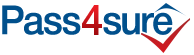Pass4sure GUARANTEES Success! Satisfaction Guaranteed!
With Latest MOS: Expert (Office 365 and Office 2019) Exam Questions as Experienced on the Actual Test!
Certification: MOS: Expert (Office 365 and Office 2019)
Certification Full Name: MOS: Expert (Office 365 and Office 2019)
Certification Provider: Microsoft

Satisfaction Guaranteed
Pass4sure has a remarkable Microsoft Candidate Success record. We're confident of our products and provide no hassle product exchange. That's how confident we are!
Certification Exams
-
nop-nvp =3Learn More

Microsoft MO-101 Exam
Microsoft Word Expert (Word and Word 2019)
1 Product
Includes 160 Study Guide PDF Pages.
-
nop-nvp =2Learn More

Microsoft MO-201 Exam
Microsoft Excel Expert (Excel and Excel 2019)
3 Products
Includes 24 Questions & Answers, 92 Video Lectures, 204 Study Guide PDF Pages.
Excel in Office 365 and 2019 with Microsoft MOS Expert Certification
In contemporary workplaces, Excel is no longer just a tool for recording numbers. It has evolved into a dynamic environment where analysis, forecasting, and decision-making converge. Modern Excel, particularly in Office 365 and Excel 2019, offers a plethora of features that transform raw data into insightful intelligence. Becoming proficient is not simply about memorizing formulas; it is about cultivating a mindset of curiosity, logical reasoning, and methodical efficiency. The environment you work in matters as much as the data itself. Familiarity with the interface allows users to focus on solving complex problems rather than spending time locating tools and commands. Navigating through the Ribbon, understanding the placement of various tabs, and configuring personalized toolbars contribute to a seamless workflow. When the interface becomes second nature, the user’s energy is devoted to exploration, experimentation, and insightful analysis.
Office 365 presents a slightly different experience compared to earlier versions of Excel. Cloud integration, collaborative features, and real-time updates create an environment where multiple users can interact with data simultaneously. This capability encourages a cooperative approach to problem-solving and mirrors the conditions found in modern workplaces. Understanding how Excel communicates with other applications in the Office suite, including Word, PowerPoint, and Teams, adds another layer of sophistication. A skilled professional recognizes these connections and leverages them to create cohesive and polished outputs. By mastering the environment, learners position themselves not only to navigate Excel efficiently but also to anticipate challenges, minimize errors, and build datasets with precision and clarity.
Mastery of Cells and Ranges
At the heart of every Excel workbook lies the cell, a seemingly simple unit that can hold immense complexity. Cells are more than containers for numbers; they are dynamic elements that can link, calculate, and transform data across a workbook. Understanding the intricacies of navigating and managing cells is foundational to expert-level Excel usage. Selecting a range, applying advanced copy techniques, and using structured references are skills that streamline workflows and enhance accuracy. Named ranges, for instance, allow a user to reference data with clarity, reducing mistakes and improving readability. When working with extensive datasets, the ability to manipulate cells efficiently becomes a critical asset. Recognizing patterns, linking data, and establishing relationships across sheets empower the user to create workbooks that are both intelligent and adaptive.
Advanced users approach cells not merely as static fields but as vessels for transformation. Formulas applied to these cells can turn a simple dataset into a predictive model or a comprehensive report. Understanding cell behavior, including relative versus absolute references, is essential. This knowledge ensures that formulas can be copied or adapted across multiple areas without producing errors. In addition, learning how to handle errors, blank cells, and varying data types strengthens a user’s analytical abilities. The mastery of cells and ranges is not just a technical skill but a gateway to deeper understanding, allowing the user to visualize connections, trends, and patterns that might otherwise remain hidden.
Harnessing the Power of Formulas
Formulas are where Excel evolves from a simple calculator into an intelligent analytical instrument. Even the most basic formulas provide insights, but the true potential lies in combining functions and manipulating data in creative ways. Beginners often start with simple arithmetic operations, but expert users move swiftly into complex combinations, nesting functions to perform multiple tasks within a single formula. Understanding how Excel processes references, manages dependencies, and evaluates logical statements is essential. Advanced formulas can include conditional operations, dynamic lookups, and error handling that collectively empower users to derive meaningful insights from raw data.
Learning formulas is also about understanding the nuances of Excel’s calculation engine. The sequence in which formulas are processed, how relative and absolute references interact, and the order of operations all influence the outcome. A small misunderstanding can result in significant errors, highlighting the importance of attention to detail. Excel’s intelligence extends to dynamic arrays, which allow multiple results to populate ranges automatically. Mastery of these formulas requires practice, experimentation, and a willingness to explore edge cases. The ability to construct precise, efficient, and error-resistant formulas distinguishes a proficient user from a true expert.
Effective Data Formatting and Presentation
While formulas provide the analytical power, formatting gives data its communicative clarity. Proper formatting transforms a chaotic spreadsheet into a readable and visually appealing document. Formatting is not merely aesthetic; it is functional. Conditional formatting, for example, allows patterns to emerge automatically, highlighting anomalies and trends without manual inspection. Custom number formats, alignment options, and styles contribute to readability and professional presentation. These elements are particularly important in collaborative environments, where data must be shared with stakeholders who rely on clarity and intuitive structure.
Beyond visual appeal, formatting reinforces analytical thinking. By emphasizing certain data points, guiding attention to critical areas, and structuring tables for comprehension, formatting becomes a subtle yet powerful tool in decision-making. Expert users approach formatting strategically, considering both the human eye and the logical flow of data. Well-formatted spreadsheets not only communicate effectively but also reduce errors, enhance efficiency, and reflect meticulous attention to detail. The interplay between analytical rigor and visual clarity distinguishes high-quality work in professional and exam contexts.
Organizing Data Through Tables
Data organization is a critical determinant of efficiency in Excel. Tables represent a structured approach to managing information, providing more than just a visual arrangement. Converting a range into a table unlocks dynamic features such as automatic filtering, sorting, and referencing. These capabilities are essential when managing large datasets where precision and speed are paramount. Tables integrate seamlessly with formulas, allowing computations to adjust automatically as new rows are added. This adaptability reduces manual recalculation, minimizes errors, and ensures consistency.
Expert users also leverage tables for advanced analysis. Structured references within tables allow formulas to remain readable and maintainable even in complex workbooks. Tables act as engines for both analysis and reporting, enabling users to explore trends, relationships, and patterns efficiently. The process of converting data into tables also encourages a systematic mindset. Data becomes a living entity, capable of evolving with the analysis and supporting decision-making processes that require agility and foresight.
Cultivating Analytical Thinking and Experimentation
Mastery of Excel extends beyond technical skill into the realm of analytical thinking and experimentation. Practice is not merely repetitive—it is exploratory. Simulating real-world scenarios, testing hypotheses, and attempting progressively challenging exercises fosters a mindset attuned to problem-solving. Office 365’s collaborative features enhance this experience, allowing users to experiment in environments that mirror professional conditions. Real-time updates, shared workbooks, and integration with other applications enable learners to understand the broader implications of their work. This process encourages curiosity, adaptability, and a proactive approach to challenges.
The path to expertise also requires understanding data behavior at a granular level. Excel handles numbers, text, dates, and errors in distinct ways, and misinterpretation can lead to inaccurate outcomes. Dates, stored as serial numbers, can be manipulated precisely using specialized functions. Text operations allow the extraction and recombination of information, transforming unstructured data into coherent insights. By engaging with these aspects systematically, users develop both technical proficiency and analytical acumen. The interplay of knowledge, experimentation, and reflection equips learners with the tools to approach even the most complex tasks with confidence and precision.
Advanced Navigation and Efficiency Techniques
Efficiency is a hallmark of an expert Excel user. Navigating workbooks quickly, using keyboard shortcuts, and leveraging intelligent tools enhances productivity while reducing cognitive strain. Excel offers a wide range of shortcuts, from simple actions like selecting columns to advanced maneuvers across multiple sheets. Office 365 introduces features like the Tell Me search function, which allows users to locate commands instantly, reflecting the trend toward intuitive and intelligent interfaces. Mastering these techniques frees mental energy for analytical thinking and problem-solving, rather than repetitive mechanical tasks.
In addition, efficiency involves strategic planning of workbook structures. Organizing sheets logically, naming ranges descriptively, and documenting formulas improve maintainability and collaboration. The goal is not speed alone but thoughtful precision. Expert users recognize that clear structures, combined with proficient navigation, create workbooks that are robust, scalable, and easy to understand. These skills are essential not only for day-to-day professional use but also for excelling in certification scenarios, where clarity, accuracy, and efficiency are closely evaluated.
Harnessing the Power of Nested Logical Constructs
Nested logical constructs elevate spreadsheet functionality from simple calculations to intricate decision engines. By intertwining functions such as IF, AND, OR, and IFS, spreadsheets can simulate complex scenarios that adjust dynamically to evolving datasets. In practice, these nested structures allow a single cell to evaluate multiple conditions and return precise outcomes, a skill that distinguishes intermediate users from true Excel virtuosos. When executed with finesse, nested logic reduces dependency on auxiliary columns, streamlining workflow and minimizing potential errors. Mastery of these techniques involves understanding not only the syntax but also the evaluation sequence, short-circuit logic, and error propagation, which collectively ensure accurate and reliable results.
Advanced Lookup Strategies for Seamless Data Retrieval
Beyond conventional lookup operations, advanced strategies empower users to connect and synthesize disparate datasets effortlessly. Functions like INDEX, MATCH, and the modern XLOOKUP transcend traditional limitations, enabling horizontal, vertical, and bidirectional data retrieval with remarkable flexibility. These techniques allow dynamic referencing across multiple sheets or complex databases, eliminating redundancy and accelerating analytical processes. Professionals often combine lookup functions with conditional logic, creating formulas that respond intelligently to changing datasets. This capability is particularly indispensable for real-time reporting, financial reconciliation, and scenario analysis, where the ability to pull accurate information rapidly can define the difference between insight and oversight.
Transformative Text Manipulation and Cleansing
Text manipulation is frequently overlooked, yet it holds transformative potential in data preparation and analysis. Functions such as LEFT, RIGHT, MID, LEN, TRIM, and SUBSTITUTE empower users to dissect and reconfigure strings with precision. For instance, dynamic identifiers can be generated by concatenating segments of text and numeric values, while extraneous spaces, inconsistencies, or formatting anomalies can be resolved systematically. Advanced users often leverage these functions alongside array formulas, enabling mass transformations without iterative processing. This approach is especially effective when handling unstructured data or preparing datasets for subsequent analytical operations, ensuring both accuracy and efficiency in data workflows.
Dynamic Array Formulas for Effortless Automation
Dynamic arrays represent a paradigm shift in spreadsheet calculations, allowing a single formula to produce multiple results automatically. Functions such as SEQUENCE, RANDARRAY, SORTBY, and UNIQUE facilitate advanced data manipulation without the need for intermediary steps or auxiliary columns. This innovation enables users to generate structured datasets, randomized sequences, and sorted or filtered arrays instantly, reducing complexity and enhancing workbook clarity. Moreover, dynamic arrays integrate seamlessly with lookup and text functions, producing responsive models that adapt fluidly to data changes. Mastery of dynamic arrays transforms routine spreadsheets into agile analytical tools, allowing professionals to focus on interpretation rather than procedural labor.
Date and Time Mastery for Scheduling Precision
Excel’s date and time functions provide unparalleled control over temporal data, essential for scheduling, forecasting, and performance tracking. Functions like TODAY, NOW, DATE, EOMONTH, and NETWORKDAYS enable automatic calculations that reflect current conditions or business calendars. These tools allow dynamic project tracking, deadline management, and historical trend analysis, reducing reliance on manual adjustments. Advanced practitioners often combine date functions with conditional logic and lookup strategies, creating comprehensive models that automatically adapt to evolving timelines. This capability ensures accuracy, enhances operational efficiency, and provides decision-makers with real-time temporal insights, which are invaluable in professional and managerial contexts.
Mathematical and Statistical Functions for In-Depth Analysis
Mathematical and statistical functions extend Excel’s capabilities from basic arithmetic to rigorous analytical evaluation. Conditional aggregation functions like SUMIF, SUMIFS, AVERAGEIF, and COUNTIFS allow nuanced calculations that account for specific criteria, while modern functions such as FILTER, SORT, and UNIQUE provide dynamic dataset extraction. Statistical functions like MEDIAN, MODE, STDEV, and VAR facilitate analysis of central tendencies, variability, and patterns within large datasets. Advanced users frequently integrate these functions with logical, lookup, and array constructs, producing comprehensive models that provide actionable insights. This integrated approach is crucial for data-driven decision-making, financial forecasting, and performance evaluation, ensuring that results are both robust and contextually meaningful.
Error Handling and Reliability Enhancement
Error handling is a cornerstone of professional Excel work, transforming potential disruptions into controlled outcomes. Functions such as IFERROR and IFNA allow formulas to return customized results instead of default error messages, enhancing clarity and user-friendliness. Effective error management prevents cascading issues that can compromise large workbooks, ensuring that analytical models remain accurate and reliable. Advanced practitioners often combine error handling with nested logic, lookup functions, and dynamic arrays, producing resilient models capable of responding intelligently to unforeseen inputs. This strategic approach fosters confidence in data integrity, supporting consistent performance and decision-making under complex conditions.
Integrating Structured References and Tables
Structured references and tables offer a sophisticated framework for managing evolving datasets with clarity and efficiency. By leveraging formulas within Excel tables, users gain dynamic references that adjust automatically as data expands, removing the need for manual range updates. This practice improves maintainability, reduces errors, and enhances the readability of complex workbooks. When combined with advanced functions, structured references empower users to create elegant, scalable models suitable for professional environments. The integration of tables with conditional logic, lookup functions, and dynamic arrays produces flexible solutions capable of adapting to diverse scenarios, a hallmark of expert-level spreadsheet proficiency.
Strategic Function Nesting for Operational Excellence
Strategic nesting of multiple functions within a single formula epitomizes Excel mastery, allowing complex operations to be executed efficiently in one step. By layering logical, lookup, text, date, and statistical functions, practitioners can construct sophisticated models that perform comprehensive calculations automatically. This approach reduces dependency on intermediate columns and simplifies workbook architecture, creating streamlined solutions that are both elegant and highly functional. Careful planning, systematic testing, and an understanding of evaluation order are essential to prevent errors in deeply nested formulas. When implemented correctly, function nesting delivers unparalleled efficiency, clarity, and analytical power, distinguishing advanced users from casual practitioners.
Continuous Learning and Adaptive Proficiency
Advanced formula mastery in Excel is not a static skill but an evolving proficiency that grows with continuous exploration and experimentation. Office 365 and recent Excel versions introduce novel functions and dynamic array capabilities that encourage users to adapt, innovate, and refine their techniques. By engaging with real-world scenarios, testing alternative approaches, and creatively combining functions, users cultivate a level of fluency that transcends rote application. This adaptive expertise ensures that spreadsheets remain both functional and innovative, equipping professionals to handle increasingly complex datasets, optimize workflow, and extract meaningful insights with minimal effort.
Advanced Formulas and Functions
Excel's true power emerges when formulas transcend basic arithmetic, evolving into sophisticated mechanisms for automation and analysis. Functions such as INDEX, MATCH, and OFFSET allow users to navigate complex datasets with agility, pinpointing specific values without cumbersome manual searches. By integrating these with logical functions like IF, AND, OR, and nested conditions, professionals can construct dynamic models that adjust seamlessly to changing inputs. Mastery of formula logic not only accelerates tasks but also reduces human error, a critical consideration in professional environments.
Array formulas amplify analytical capability by performing multiple calculations across ranges, producing results that traditional formulas cannot achieve alone. Dynamic arrays in newer Excel versions further enhance this functionality, allowing formulas to spill results across multiple cells automatically. These formulas facilitate tasks ranging from statistical computations to forecasting, creating an environment where data manipulation becomes both efficient and elegant.
Additionally, text functions such as LEFT, RIGHT, MID, CONCATENATE, and TEXT allow for nuanced control over string data. Extracting, combining, and transforming textual information is crucial in scenarios where raw data is unstructured or inconsistent. When paired with logical and lookup functions, text functions become formidable tools for cleaning, standardizing, and preparing data for analysis.
Data Cleaning and Preparation
Before meaningful insights can be drawn, data must be meticulously prepared. Raw datasets often contain inconsistencies, duplicates, missing values, or formatting issues. Techniques for data cleaning, including trimming spaces, correcting case, and replacing errors, ensure accuracy and reliability. Power Query accelerates this process, automating repetitive transformations and establishing repeatable workflows that preserve consistency across datasets.
Transformations such as splitting columns, merging data, and extracting specific values turn messy inputs into structured, analyzable formats. Validation rules prevent entry errors at the source, enforcing consistency and reducing downstream corrections. By combining data cleaning with structured tables, professionals can create an analytical foundation that supports both immediate insights and scalable reporting.
Handling missing data is an art in itself. Decisions on imputing, interpolating, or excluding gaps depend on context and analytical objectives. Advanced Excel functions, combined with conditional logic, allow users to fill voids dynamically, generating datasets that maintain integrity without compromising accuracy. Clean and structured data form the backbone of advanced analysis, serving as a prelude to deeper exploration.
Scenario Analysis and Forecasting
Excel is not merely a retrospective tool; it also serves as a laboratory for projecting future trends. Scenario analysis allows users to model multiple outcomes based on variable adjustments, illuminating potential risks and opportunities. Tools like Goal Seek, Scenario Manager, and What-If Analysis enable professionals to simulate alternative conditions and anticipate their impact. These predictive techniques transform static spreadsheets into dynamic decision-making instruments.
Forecasting extends scenario analysis by incorporating historical patterns and statistical methods. Functions like FORECAST.LINEAR, TREND, and exponential smoothing assist in projecting sales, expenses, and operational metrics. Advanced users leverage regression models to quantify relationships between variables, providing actionable insights for strategic planning. When paired with visualizations, these projections are communicated clearly, fostering informed decision-making.
Monte Carlo simulations represent a further evolution in predictive analytics. By generating randomized outcomes based on probabilistic models, these simulations offer nuanced perspectives on uncertainty. Implementing such models in Excel requires a blend of formulas, iterative calculations, and sometimes VBA automation. Professionals who master these techniques can anticipate variability, optimize strategies, and mitigate potential risks with confidence.
Automation with Macros and VBA
Repetitive tasks are a common source of inefficiency in Excel workflows. Macros, recording sequences of actions, provide immediate automation for recurring processes, eliminating tedious manual steps. When complexity increases, Visual Basic for Applications (VBA) elevates automation, allowing users to write custom scripts, design interactive forms, and create tailored functions that extend Excel’s native capabilities.
VBA fosters a new level of interactivity. Professionals can build dynamic dashboards, automate report generation, and implement sophisticated calculations that would otherwise require manual intervention. Coupled with event-driven triggers, VBA scripts respond to user actions, maintaining data integrity and improving usability. Mastery of macros and VBA represents a significant differentiator in professional certifications, demonstrating the ability to streamline operations while preserving analytical rigor.
Error handling in automation is equally important. Structured scripts with validation checks prevent unexpected results, ensuring that automated processes maintain reliability. By combining macros with analytical best practices, users transform Excel from a static spreadsheet tool into a versatile platform capable of managing complex business logic.
Collaborative Data Management
Modern workplaces demand collaborative approaches to data management. Excel integrates with cloud platforms, enabling real-time co-authoring, sharing, and version control. Collaborative features allow multiple users to work simultaneously on datasets, preserving transparency and reducing redundant effort. Changes are tracked, conflicts resolved, and historical versions retained, ensuring accountability in team environments.
Data security in collaboration is paramount. Permissions and access controls prevent unauthorized alterations, while encrypted connections maintain confidentiality. Professionals must balance accessibility with protection, employing secure practices that safeguard sensitive information without hindering productivity. Structured workflows, coupled with version tracking, enhance efficiency and foster trust in collaborative projects.
Collaboration extends beyond simultaneous editing. Shared templates, standardized data models, and automated reporting frameworks promote consistency across teams. By defining clear protocols for data entry, validation, and visualization, organizations reduce ambiguity, accelerate decision-making, and ensure that insights are universally understood. Excel’s collaborative ecosystem transforms individual expertise into collective intelligence, empowering teams to operate cohesively in data-driven environments.
Interactive Dashboards and Storytelling
Data storytelling is the art of conveying complex insights through intuitive visuals. Interactive dashboards consolidate multiple elements—charts, pivot tables, conditional formatting, and slicers—into a unified interface that guides users through narratives embedded in data. Well-designed dashboards balance clarity and depth, highlighting key metrics while enabling exploration of underlying details.
Interactivity elevates dashboards from static displays to analytical instruments. Users can filter information dynamically, drill down into subsets, and explore alternative scenarios without disrupting the overall structure. Visual cues, color gradients, and iconography enhance comprehension, ensuring that insights resonate with audiences of varied expertise.
The effectiveness of dashboards depends not only on technical execution but also on cognitive design principles. Organizing information hierarchically, emphasizing trends over raw numbers, and avoiding visual clutter are critical considerations. By mastering interactive storytelling, professionals transform data into compelling narratives, guiding decision-makers with clarity, precision, and visual appeal.
Integration with External Data Sources
Excel’s versatility extends to its ability to interface with external systems. Importing data from databases, web sources, or third-party applications enables comprehensive analysis without manual duplication. Connections can be refreshed automatically, ensuring that reports and dashboards reflect the most current information.
Power Query and Power Pivot act as gateways for this integration. They allow users to merge heterogeneous datasets, perform complex transformations, and construct data models that support advanced analytics. Relational models link multiple tables, facilitating sophisticated calculations and aggregation that surpass the capabilities of traditional flat spreadsheets.
By integrating external data, Excel becomes a central hub for intelligence gathering. Professionals can combine operational, financial, and market data to generate holistic insights, uncover patterns across domains, and support strategic initiatives. This interoperability enhances analytical scope, transforming Excel into a platform capable of orchestrating enterprise-level data analysis.
Advanced Data Modeling Techniques
Excel’s true power extends beyond mere calculations and basic charts. Advanced data modeling allows users to create interconnected structures that support sophisticated analysis and predictive insights. At the core of data modeling is the ability to relate disparate datasets logically, enabling users to analyze complex scenarios without duplicating efforts. Techniques such as creating relationship maps between tables and leveraging calculated columns empower professionals to examine trends dynamically. This approach minimizes redundancy and encourages a systematic organization of information, which is essential for large-scale business intelligence applications.
PivotTables are a fundamental tool in data modeling, offering an unparalleled ability to summarize and visualize data dynamically. Expert users can manipulate multiple fields simultaneously, group datasets logically, and even implement calculated measures that derive new insights. By integrating PivotTables with external data sources, professionals can construct real-time dashboards that reflect changing metrics instantly. Mastery of these techniques is indispensable for anyone seeking to optimize decision-making workflows and maintain analytical clarity across vast datasets.
Data modeling also encompasses the thoughtful use of lookup functions. While traditional functions such as VLOOKUP and HLOOKUP provide straightforward value retrieval, advanced techniques employ INDEX-MATCH combinations and dynamic arrays to create highly flexible queries. Structured references in tables further streamline these processes, allowing formulas to adapt as the underlying data evolves. The resulting models are both resilient and scalable, capable of handling growth in data volume without introducing errors or inefficiencies.
Incorporating scenario analysis and what-if modeling elevates the analytical potential of Excel further. Professionals can construct multiple hypothetical scenarios using tools such as Data Tables and Goal Seek, testing the impact of variable changes on outcomes. This enables proactive decision-making, as forecasts become grounded in systematic experimentation rather than intuition alone. Scenario analysis also encourages meticulous attention to assumptions and constraints, cultivating a disciplined approach to problem-solving.
Power Pivot is another indispensable element of advanced data modeling. By enabling users to create sophisticated calculations using DAX (Data Analysis Expressions), Power Pivot transforms ordinary spreadsheets into robust analytical engines. Users can define complex measures, create hierarchical structures, and analyze multidimensional data efficiently. This capability bridges the gap between traditional spreadsheet analysis and enterprise-level business intelligence, demonstrating a level of expertise that is both technical and strategic.
Finally, effective data modeling emphasizes documentation and clarity. Properly named tables, fields, and measures ensure that models remain comprehensible to collaborators and maintainable over time. Annotation of assumptions and logical reasoning behind calculations enhances transparency, allowing others to interpret models accurately. Professionals who invest time in creating structured, well-documented models not only reduce errors but also contribute to an analytical culture that values precision and insight.
Visualization Mastery
Visualization transforms raw data into narratives that are immediately understandable and actionable. Excel provides a multitude of tools to translate numbers into compelling visuals, from classic charts to modern dynamic visualizations. Effective visualization hinges not only on aesthetic appeal but also on clarity, accuracy, and contextual relevance. Charts, when crafted with intent, facilitate comprehension of patterns, trends, and anomalies that might otherwise remain hidden in tabular data.
Dynamic charts allow users to create visuals that update automatically as datasets change. By linking charts to tables or PivotTables, professionals can build dashboards that remain relevant even as new data flows in. Conditional formatting enhances these visualizations, drawing attention to critical values, outliers, or thresholds. Through these methods, visuals become living representations of data, capable of guiding strategic insights without constant manual intervention.
Advanced chart types such as waterfall charts, combo charts, and sparklines offer nuanced ways to communicate complex trends. Waterfall charts illustrate incremental changes and cumulative impact, while combo charts merge multiple data perspectives into a single view. Sparklines condense information into miniature, cell-level graphics that reveal trends at a glance. Mastery of these tools requires not only technical skill but also a keen sense of visual storytelling—knowing which type of chart conveys a message most effectively.
Interactive dashboards further elevate visualization mastery. Utilizing slicers, timelines, and form controls, professionals can create interfaces that allow end-users to explore data intuitively. This interactivity fosters engagement and promotes exploration, encouraging stakeholders to draw insights actively rather than passively consuming information. Dashboards also consolidate key metrics in a single view, simplifying monitoring and decision-making in fast-paced environments.
Attention to color theory and layout enhances the effectiveness of visuals. Subtle contrasts, consistent palettes, and thoughtful use of whitespace guide the viewer’s attention and prevent cognitive overload. Visuals should be designed to communicate quickly and unambiguously, avoiding unnecessary embellishments that detract from clarity. Professionals who integrate aesthetic sensibility with analytical rigor ensure that their visuals are both informative and memorable.
Finally, visualization mastery incorporates narrative integration. Each chart or dashboard should tell a coherent story, linking data points to actionable insights. By contextualizing visuals within a larger analytical framework, professionals transform numbers into persuasive arguments that inform strategy, influence stakeholders, and support decision-making.
Strategic Data Analysis
Data analysis in Excel transcends rote calculation and enters the realm of strategic insight. At an expert level, analysis involves identifying patterns, drawing connections, and uncovering latent opportunities hidden within complex datasets. Techniques such as statistical evaluation, trend analysis, and correlation mapping empower professionals to interpret data not just as numbers but as meaningful signals that guide organizational action.
Descriptive analytics form the foundation of strategic data analysis. Summarizing datasets through measures of central tendency, variability, and distribution reveals underlying characteristics that inform decision-making. Using functions like AVERAGEIFS, MEDIAN, STDEV.P, and VAR.P, professionals can quantify normal patterns and detect deviations that warrant attention. These insights enable proactive management and provide a factual basis for planning and forecasting.
Trend analysis adds a temporal dimension to strategic evaluation. By leveraging line charts, moving averages, and linear regression functions, professionals can discern evolving patterns, predict future outcomes, and respond accordingly. Recognizing seasonal fluctuations, growth trajectories, or decline patterns allows organizations to anticipate changes and allocate resources efficiently. Excel’s forecasting tools facilitate these analyses, translating historical data into actionable projections.
Correlation and relationship analysis uncover interdependencies among variables. Techniques such as CORREL, covariance calculations, and scatterplots reveal the strength and direction of relationships, helping professionals understand how factors influence one another. These insights guide strategy, optimize processes, and identify key drivers of performance. Expert analysts move beyond mere calculation, interpreting correlations within broader operational contexts to uncover actionable intelligence.
Scenario-based analysis further enhances strategic insight. By simulating alternative conditions using Data Tables, Goal Seek, or What-If tools, professionals explore potential outcomes under varying circumstances. This forward-thinking approach enables risk mitigation, resource optimization, and contingency planning. Combining scenario analysis with visualization creates a feedback loop, where simulated outcomes inform dashboards that guide decision-makers dynamically.
Finally, advanced analytical techniques integrate external data and predictive modeling. By incorporating economic indicators, market trends, or demographic data, professionals expand their analyses beyond internal datasets. Predictive modeling using regression analysis, trend extrapolation, or statistical simulation empowers organizations to anticipate future states rather than react to historical events. Excel’s robust computational capabilities provide a platform for these analyses, enabling strategic foresight in a familiar environment.
Workflow Optimization
Optimizing workflows in Excel requires a deliberate focus on efficiency, clarity, and reproducibility. Professionals who master workflow design eliminate bottlenecks, streamline repetitive processes, and ensure that analytical outputs remain consistent over time. This discipline transforms Excel from a simple tool into a comprehensive operational engine that supports organizational performance.
One key approach is modular design. By breaking workbooks into logical sections—input, processing, and output—analysts create structures that are easy to navigate and maintain. This separation of concerns reduces the likelihood of errors, facilitates troubleshooting, and enables incremental updates without disrupting the entire system. Modular workflows also support collaboration, as team members can work on distinct components simultaneously.
Template-based processes enhance consistency and efficiency. Standardized workbooks for recurring analyses or reporting ensure that formatting, calculations, and visualizations are uniform across projects. Templates also serve as instructional artifacts, guiding less experienced users through best practices while minimizing the need for oversight. Cloud-based sharing amplifies these benefits, enabling real-time collaboration and reducing duplication of effort.
Automation plays a crucial role in workflow optimization. Beyond macros and Power Query, experts leverage conditional formatting, formula-driven alerts, and dynamic ranges to reduce manual monitoring and intervention. Automated checks for data integrity, formula validation, and input restrictions prevent errors and maintain reliability. These safeguards enable professionals to focus on higher-value analysis rather than repetitive verification tasks.
Version control and documentation are equally important. Recording change histories, annotating calculations, and maintaining a clear naming convention ensure that workflows remain transparent and auditable. This practice supports both internal quality assurance and external compliance, fostering confidence in analytical outputs. Workflow optimization thus encompasses not only speed and efficiency but also clarity, traceability, and resilience.
Finally, continuous refinement is a hallmark of optimized workflows. Professionals regularly review processes, identify inefficiencies, and implement enhancements. This iterative approach ensures that workflows evolve alongside organizational needs, data complexity, and technological advances. By cultivating a mindset of perpetual improvement, Excel users transform static workbooks into dynamic instruments that continually enhance productivity and insight.
Integration with External Systems
Expert Excel use extends into integration with external systems and platforms, expanding its utility beyond isolated workbooks. Linking Excel with databases, cloud services, and third-party applications allows professionals to centralize information, automate data inflows, and maintain real-time analytical relevance. Integration enhances both scale and scope, enabling Excel to function as a hub within broader operational ecosystems.
Database connectivity is a foundational integration technique. Through ODBC connections, SQL queries, and Power Query connectors, Excel can import large volumes of structured data directly from relational databases. This eliminates redundant data entry, ensures accuracy, and facilitates timely analysis. Professionals can also execute parameterized queries that adapt dynamically to changing conditions, creating flexible pipelines between Excel and enterprise databases.
Integration with cloud-based services amplifies collaboration and accessibility. Office 365’s cloud storage, SharePoint, and Teams integration allow workbooks to be shared, edited, and maintained in real time across dispersed teams. Automated synchronization ensures that all stakeholders operate with the most current information, reducing discrepancies and improving decision-making efficiency. Cloud integration also supports version control and security, safeguarding sensitive information while enabling collaborative analytics.
Linking Excel with third-party applications opens additional avenues for automation and insight. Financial software, ERP systems, and data visualization platforms can exchange information seamlessly, allowing Excel to act as both a reporting engine and an analytical workspace. By leveraging APIs, web queries, and data connectors, professionals expand Excel’s analytical reach, embedding it within a comprehensive technology ecosystem.
Advanced users also employ scripting and macros to manage integration. VBA routines can automate data retrieval, transformation, and consolidation from multiple sources, streamlining workflows that span internal and external systems. This capability allows Excel to function as a central orchestrator of complex processes, reducing manual coordination and enhancing overall operational efficiency.
Finally, integration emphasizes data integrity and security. Ensuring that imported data remains accurate, consistent, and compliant with organizational policies is critical. Techniques such as data validation, error checking, and encrypted storage protect both the analytical process and its outcomes. Professionals who master integration not only expand Excel’s capabilities but also safeguard the reliability and trustworthiness of their analyses.
The Significance of Structured Preparation
Achieving mastery in Excel is not solely about knowing the software’s functions; it is a disciplined approach that demands structured preparation and deliberate practice. Structured preparation involves mapping out a schedule, identifying core areas that require more attention, and balancing foundational learning with advanced techniques. The human mind assimilates knowledge most effectively when practice is methodical and cumulative rather than sporadic and fragmented. By creating a regimen that incorporates problem-solving exercises, formula drills, and scenario-based projects, learners cultivate the muscle memory needed for expert proficiency.
Structured preparation also includes the development of mental schemas, allowing complex tasks to be approached with clarity. Instead of reacting impulsively to each challenge, the candidate can anticipate likely scenarios and execute solutions with fluidity. This method not only accelerates speed but also reduces cognitive overload, which often hampers performance during timed exams. The most effective learners intertwine conceptual understanding with practical repetition, ensuring that knowledge remains adaptable and readily deployable.
Mastering Advanced Formulas and Dynamic Functions
Advanced formulas are the backbone of expert-level Excel proficiency. Mastery goes beyond memorization; it involves understanding the nuances, interdependencies, and subtle pitfalls that may arise during execution. Functions such as INDEX-MATCH, nested IFs, dynamic arrays, and logical combinations form a toolkit for tackling intricate problems. Expert users comprehend not only how each formula operates individually but also how they interact when layered or combined within complex workflows.
Dynamic functions have revolutionized the way data can be manipulated and analyzed. The introduction of dynamic arrays allows outputs to automatically adjust based on input ranges, facilitating more responsive and scalable solutions. Learning these functions requires a mindset attuned to experimentation and iteration. By testing formulas against diverse datasets, users uncover edge cases and cultivate a robust understanding of Excel’s operational behavior. This type of mastery ensures that formulas not only solve the intended problem but also maintain integrity under changing conditions, an essential skill for real-world application.
Precision in Data Analysis and Interpretation
Excel is most powerful when data is not merely displayed but intelligently interpreted. Precision in data analysis involves creating workflows that reveal actionable insights without introducing errors. Expert users approach datasets as dynamic entities, seeking patterns, anomalies, and correlations that may influence strategic decisions. Techniques such as conditional formatting, advanced filtering, and pivot tables allow for multidimensional analysis, enabling complex information to be visualized with clarity.
Interpreting data requires both analytical reasoning and narrative clarity. The objective is to translate raw numbers into meaningful conclusions that inform decision-making. This necessitates an understanding of both statistical principles and the operational context. Professional analysts develop the capacity to ask penetrating questions, design metrics that capture essential trends, and distill findings into succinct outputs. In doing so, they elevate Excel from a mere computational tool into a platform for strategic intelligence.
Automation and Workflow Optimization
Automation is the differentiator between competent users and true Excel experts. Macros, Power Query, and VBA scripting empower users to transform repetitive or complex operations into streamlined processes. The hallmark of expert proficiency lies in the ability to identify opportunities for automation and implement solutions that enhance efficiency while maintaining accuracy.
Developing automation skills requires a systematic approach. Candidates must understand the mechanics of Excel’s automation tools, including syntax, dependencies, and potential conflicts. Practicing these tools across diverse datasets reinforces both technical competence and problem-solving acumen. Automated workflows not only reduce manual effort but also ensure reproducibility and scalability, which are critical for professional environments where consistency is paramount. By integrating automation into everyday tasks, users cultivate a mindset of continuous improvement, always seeking ways to minimize effort while maximizing output.
Error Detection and Troubleshooting Mastery
No Excel expert is immune to errors, but mastery is defined by the ability to detect, diagnose, and resolve them efficiently. Troubleshooting requires both analytical precision and procedural discipline. Errors in formulas, mismatched data types, or incorrect references can propagate unnoticed unless systematically addressed. Expert users develop a methodology for error analysis, tracing calculations step by step to identify discrepancies before they affect final outputs.
This analytical rigor is reinforced by experience with varied datasets and scenarios. Recognizing common error patterns, such as circular references or data misalignment, allows experts to intervene proactively. Tools such as formula auditing, error tracing, and scenario testing serve as critical instruments for ensuring reliability. Mastery in this domain is less about preventing mistakes entirely and more about cultivating a framework for swift, systematic correction. Such proficiency not only enhances exam performance but also instills confidence in professional tasks where accuracy is indispensable.
Strategic Exam Navigation and Cognitive Efficiency
Excelling in the MOS Expert Exam is not only a demonstration of technical skill but also an exercise in cognitive efficiency. Strategic exam navigation involves approaching questions with a balance of speed and precision, minimizing unnecessary actions while maximizing accurate output. Expert candidates leverage both foresight and adaptability, recognizing which tasks require immediate attention and which can be deferred for optimization later.
Cognitive efficiency also encompasses stress management and mental resilience. High-stakes assessments can introduce cognitive fatigue, which impairs judgment and increases the likelihood of errors. Developing strategies such as compartmentalization, time allocation, and incremental problem solving allows candidates to maintain composure. Expert users navigate exams with deliberate calm, treating each task as a solvable puzzle rather than an insurmountable obstacle. This mental discipline complements technical prowess, creating a holistic approach to mastery that aligns with professional demands.
Holistic Integration of Excel Competencies
True expertise emerges from the integration of diverse competencies into a coherent workflow. Foundations, advanced formulas, data analysis, automation, troubleshooting, and strategic execution converge to create a unified skill set. Mastery is evident when users seamlessly combine these capabilities, producing outputs that are both efficient and sophisticated.
Holistic integration also encourages adaptive thinking. Expert users are not constrained by predefined methods; they innovate by combining techniques creatively, selecting tools best suited to the specific problem. For example, dynamic arrays may be paired with pivot tables for scalable analysis, or macros may automate multi-step processes that involve complex calculations. This integrative approach transforms Excel from a software application into a platform for elegant problem-solving. It fosters a mindset where complexity is embraced, efficiency is prioritized, and professional competence is consistently demonstrated.
The Dynamics of Real-Time Co-Authoring
Real-time co-authoring in Excel has revolutionized collaborative workflows, enabling multiple users to interact with the same workbook simultaneously. This capability eliminates the traditional delays of exchanging files via email or shared drives. Users experience instantaneous updates, allowing decisions to be made based on the most current information. Beyond simply observing changes, real-time collaboration fosters a sense of shared responsibility, as every participant can see edits as they occur, which reduces misunderstandings and promotes accountability.
Excel’s real-time editing is underpinned by sophisticated background processes that synchronize changes across devices. These processes prevent conflicts while maintaining data fidelity, ensuring that the spreadsheet reflects the most accurate version at all times. Understanding the nuances of conflict resolution is essential; when simultaneous edits occur in the same cell, the platform’s built-in reconciliation tools guide users in choosing the correct outcome. Mastering this skill ensures that teamwork does not compromise the integrity of the data.
Furthermore, the experience of co-authoring is enriched by visual indicators that highlight who is actively editing each portion of the workbook. These indicators promote transparency and help team members coordinate their efforts without overwriting each other’s contributions. In professional settings, this reduces redundancy and streamlines project timelines, making Excel not just a tool for data analysis, but a central hub for dynamic teamwork.
Sharing and Permission Management
Excel offers nuanced sharing options that allow users to control who can view or modify workbooks. Permissions can be configured to grant view-only access, limit editing to specific ranges, or provide full editing privileges. This granular control ensures that sensitive information remains protected while still allowing for meaningful collaboration. Sharing mechanisms are seamlessly integrated with cloud platforms like OneDrive and SharePoint, facilitating secure distribution without compromising accessibility.
The significance of permission management extends beyond simple access control. In environments with large teams, it is vital to prevent accidental overwriting of critical formulas or essential data. By defining clear roles and responsibilities within the workbook, users can maintain operational order while enabling broad collaboration. Additionally, tracking permissions over time ensures that only authorized personnel retain access, mitigating risks associated with staff changes or organizational restructuring.
Excel’s sharing capabilities also support temporary access scenarios. Users can invite colleagues or external partners to view or edit files for a limited time, a feature that proves invaluable for project-based collaborations. This flexibility ensures that collaboration remains adaptive and responsive to shifting team structures, allowing work to progress efficiently while maintaining oversight.
Protecting Data Integrity
Ensuring data integrity in collaborative environments is paramount. Excel provides multiple layers of protection, including password security, worksheet protection, and cell-level restrictions. These features prevent unauthorized modifications, preserve critical formulas, and maintain the accuracy of analyses. Employing such protections is essential when handling sensitive data, where even minor errors can have significant implications.
Combining technical safeguards with thoughtful workflow design enhances security further. For example, separating raw data from calculation sheets reduces the likelihood of accidental edits, while password-protecting sensitive ranges adds a layer of defense against unauthorized access. Cloud-based features, such as encryption and controlled access through Office 365, reinforce these protections, allowing teams to collaborate with confidence, knowing that enterprise-grade security underpins their efforts.
Data protection also includes monitoring and auditing capabilities. Excel allows users to track changes over time, restoring previous versions when necessary. This versioning system creates an audit trail, promoting accountability and ensuring that errors can be identified and rectified efficiently. Such practices are crucial for professional environments where data accuracy is not just a preference but a requirement.
Version Control and Accountability
Version control is a cornerstone of collaborative excellence in Excel. With multiple contributors, it is inevitable that changes will intersect, and the ability to track these modifications ensures that no data is lost or misrepresented. Excel’s version history features allow users to view previous iterations, understand the sequence of changes, and restore content if needed. This level of oversight reduces risk and fosters confidence among team members.
The accountability built through version control extends beyond error correction. It enables teams to analyze patterns of contribution, identify potential bottlenecks, and optimize workflows for efficiency. By attributing edits to specific users, Excel promotes responsible collaboration and encourages thoughtful, deliberate changes rather than hasty or uninformed adjustments.
Moreover, version control supports continuous improvement. Teams can experiment with formulas, data structures, or presentation layouts without fear of permanently compromising the original content. This experimentation capability fosters innovation while maintaining structural integrity, illustrating the dual role of Excel as both a protective and exploratory tool in professional contexts.
Enhancing Communication with Comments and Notes
Effective collaboration requires more than just shared access—it requires clear communication. Excel’s threaded comments allow discussions to occur within the context of the data itself. Users can leave feedback directly on cells or ranges, ensuring that observations, suggestions, and clarifications are precisely located. This localized dialogue prevents miscommunication and keeps collaborative exchanges organized and actionable.
Notes serve as a complementary tool, providing persistent annotations or guidance for colleagues who may reference the workbook at a later time. Unlike transient comments, notes create a knowledge repository embedded within the document, which supports ongoing learning and consistency in workflow. Together, comments and notes establish a structured, interactive communication system that enhances both efficiency and accuracy.
Threaded discussions also promote inclusivity in collaboration. Team members across different locations or time zones can participate in decision-making without requiring synchronous interaction. This asynchronous communication ensures that projects continue moving forward regardless of individual schedules, creating a rhythm of continuous progress that transcends physical constraints.
Integration Across Platforms
Excel’s collaborative potential is magnified by its integration with other Office applications. Data can be linked seamlessly to PowerPoint presentations, Word reports, and Teams channels, ensuring that insights flow across platforms without duplicative effort. This integration positions Excel not merely as a spreadsheet tool but as a central node in a wider network of productivity applications, facilitating holistic collaboration across an organization.
The integration also supports dynamic reporting. Changes made in an Excel workbook can automatically update associated visualizations in PowerPoint or dashboards in Teams. This interconnectivity eliminates manual updates and reduces the risk of discrepancies between source data and presented information. In professional contexts, such responsiveness is invaluable, allowing teams to present accurate, real-time insights to stakeholders with minimal delay.
Furthermore, integration encourages the use of structured workflows. Teams can design end-to-end processes where data collection, analysis, reporting, and review occur in interconnected stages. Excel becomes a conduit for seamless information flow, linking individuals and departments in a coordinated effort that maximizes efficiency and minimizes errors.
Designing Workbooks for Optimal Collaboration
Beyond technical proficiency, collaboration in Excel demands thoughtful workbook design. Expert users anticipate the needs of colleagues and structure spreadsheets for clarity and accessibility. Clear labeling, consistent formatting, and logical arrangement of data allow users to navigate complex workbooks with ease, reducing errors and enhancing productivity.
Protecting critical formulas while exposing editable areas encourages safe experimentation without risking data integrity. Separating inputs, calculations, and outputs provides a transparent workflow that supports both understanding and accountability. Such design considerations are essential in professional settings, where workbooks are not only functional tools but also instruments of communication among team members with varying levels of expertise.
Workbook design also intersects with accessibility. Using color-coded ranges, descriptive headers, and intuitive layouts ensures that users of diverse experience levels can engage with the data effectively. Expert-level collaboration extends beyond formula mastery; it encompasses creating environments where data becomes comprehensible and actionable for all contributors, fostering an inclusive and productive culture.
Conclusion
Mastering Excel in Office 365 and 2019 is more than a technical achievement—it is a journey of analytical thinking, efficiency, and practical problem-solving. From building a solid foundation in navigating the interface and understanding formulas, to mastering advanced functions, data analysis, visualization, automation, and collaboration, each step develops both skill and confidence. The MOS Expert Certification is not merely a credential; it reflects the ability to apply Excel’s full potential in real-world scenarios, combining accuracy, speed, and clarity.
Throughout this series, we explored the essential components of expert-level Excel proficiency. Foundational skills provide a strong base, ensuring you can navigate and structure spreadsheets effectively. Advanced formulas and dynamic functions unlock the ability to handle complex data efficiently. Data analysis and visualization transform raw numbers into insights that inform decisions. Automation streamlines repetitive tasks, saving time and reducing errors, while collaboration and security practices ensure workbooks are accurate, accessible, and professional. Finally, strategic exam preparation consolidates all these abilities, emphasizing problem-solving, efficiency, and confident application of Excel’s tools.
Ultimately, becoming an Excel expert requires more than memorizing functions; it demands curiosity, persistence, and a mindset focused on continuous improvement. By applying these principles, embracing both Office 365 and Excel 2019 features, and practicing consistently, users not only prepare for MOS Expert Certification but also develop a skill set that is highly valuable in professional environments. Excel mastery empowers individuals to turn data into actionable insights, create elegant solutions, and work efficiently in dynamic, collaborative settings. This journey is a blend of technical skill and intellectual growth, culminating in proficiency that extends far beyond the exam into real-world excellence.
Frequently Asked Questions
How does your testing engine works?
Once download and installed on your PC, you can practise test questions, review your questions & answers using two different options 'practice exam' and 'virtual exam'. Virtual Exam - test yourself with exam questions with a time limit, as if you are taking exams in the Prometric or VUE testing centre. Practice exam - review exam questions one by one, see correct answers and explanations).
How can I get the products after purchase?
All products are available for download immediately from your Member's Area. Once you have made the payment, you will be transferred to Member's Area where you can login and download the products you have purchased to your computer.
How long can I use my product? Will it be valid forever?
Pass4sure products have a validity of 90 days from the date of purchase. This means that any updates to the products, including but not limited to new questions, or updates and changes by our editing team, will be automatically downloaded on to computer to make sure that you get latest exam prep materials during those 90 days.
Can I renew my product if when it's expired?
Yes, when the 90 days of your product validity are over, you have the option of renewing your expired products with a 30% discount. This can be done in your Member's Area.
Please note that you will not be able to use the product after it has expired if you don't renew it.
How often are the questions updated?
We always try to provide the latest pool of questions, Updates in the questions depend on the changes in actual pool of questions by different vendors. As soon as we know about the change in the exam question pool we try our best to update the products as fast as possible.
How many computers I can download Pass4sure software on?
You can download the Pass4sure products on the maximum number of 2 (two) computers or devices. If you need to use the software on more than two machines, you can purchase this option separately. Please email sales@pass4sure.com if you need to use more than 5 (five) computers.
What are the system requirements?
Minimum System Requirements:
- Windows XP or newer operating system
- Java Version 8 or newer
- 1+ GHz processor
- 1 GB Ram
- 50 MB available hard disk typically (products may vary)
What operating systems are supported by your Testing Engine software?
Our testing engine is supported by Windows, Andriod and IOS software is currently under development.

Satisfaction Guaranteed
Pass4sure has a remarkable Microsoft Candidate Success record. We're confident of our products and provide no hassle product exchange. That's how confident we are!