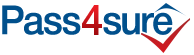Pass4sure GUARANTEES Success! Satisfaction Guaranteed!
With Latest MOS Office 2016 Master Exam Questions as Experienced on the Actual Test!
Certification: MOS Office 2016 Master
Certification Full Name: Microsoft Office Specialist Office 2016 Master
Certification Provider: Microsoft

Satisfaction Guaranteed
Pass4sure has a remarkable Microsoft Candidate Success record. We're confident of our products and provide no hassle product exchange. That's how confident we are!
Certification Exams
-
nop-nvp =3Learn More

Microsoft 77-726 Exam
Word 2016 Expert: Creating Documents for Effective Communication
1 Product
Includes 186 Study Guide PDF Pages.
-
nop-nvp =3Learn More

Microsoft 77-728 Exam
Excel 2016 Expert: Interpreting Data for Insights
1 Product
Includes 208 Study Guide PDF Pages.
Microsoft MOS Office 2016 Master: Everything You Need to Know
Word 2016 transcends the conventional boundaries of word processing, offering a platform where creativity and structure coexist harmoniously. The interface is meticulously designed to balance simplicity with powerful functionality, ensuring that both novices and seasoned users can operate with confidence. Formatting text becomes a fluid exercise, with styles, themes, and advanced layout options allowing for the creation of documents that are visually appealing and professionally polished. The Smart Lookup feature is particularly noteworthy, providing immediate context and definitions without leaving the workspace. Users can conduct research, retrieve citations, and access online resources directly from the document, streamlining tasks that previously required multiple steps. The collaboration capabilities embedded within Word 2016 further elevate its utility. Real-time co-authoring enables multiple contributors to work simultaneously, with changes highlighted and synchronized efficiently. Track Changes and comments provide a structured approach to feedback, making revision processes transparent and organized. Tables, charts, and graphics integrate seamlessly, allowing complex data to be presented in a coherent narrative. Mastery of keyboard shortcuts, navigation panes, and advanced referencing tools transforms Word into an engine for productivity, where ideas can flow unhindered by technical limitations.
Harnessing the Power of Excel 2016
Excel 2016 offers an unparalleled environment for data manipulation and analysis. Beyond basic arithmetic, it functions as a canvas for insight, allowing users to explore information in depth. The sophistication of its formulas and functions equips professionals to tackle even the most intricate calculations with precision. Conditional formatting provides immediate visual cues, highlighting trends, anomalies, and critical data points, while dynamic charts and graphs transform numerical entries into intuitive visual stories. Pivot tables remain a cornerstone of Excel’s versatility, enabling users to summarize large datasets effortlessly, uncover patterns, and make data-driven decisions. Power Query and Power Pivot extend the analytical potential, providing advanced data modeling capabilities that rival specialized software. Excel’s integration with other Office applications ensures that charts and tables can be transferred seamlessly to Word or PowerPoint, preserving formatting and functionality. Automation through macros and scripting further enhances efficiency, allowing repetitive tasks to be executed swiftly. Learning these advanced features requires patience, experimentation, and a willingness to explore beyond the surface, but the resulting skill set empowers users to approach data with confidence and creativity.
Crafting Compelling Presentations with PowerPoint 2016
PowerPoint 2016 redefines the art of presenting ideas, transforming the delivery of information into a visually captivating experience. The software provides tools to create slides that are not only informative but aesthetically engaging. Animations, transitions, and multimedia integration offer dynamic ways to capture attention and reinforce key messages. The Design Ideas feature leverages intelligent suggestions to elevate slide aesthetics without demanding extensive design expertise. Embedding charts, tables, and interactive elements ensures that complex information can be communicated with clarity and impact. Collaboration within PowerPoint allows multiple contributors to refine content simultaneously, maintaining consistency across presentations. Speaker notes, rehearsal tools, and timing features enhance delivery, enabling presenters to maintain rhythm and engagement. Integration with other Office applications, particularly Excel for data visualization and Word for structured content, ensures that presentations are rich in substance as well as style. Through persistent practice and exploration of these features, PowerPoint transforms from a mere presentation tool into a platform for storytelling, persuasion, and professional influence.
Optimizing Communication with Outlook 2016
Outlook 2016 serves as a centralized hub for communication and organization, combining email, calendar, and task management within a cohesive interface. Its design prioritizes efficiency, allowing users to manage correspondence, schedule meetings, and track responsibilities with minimal effort. The Focused Inbox intelligently filters messages, highlighting important communications while reducing clutter. Calendar features facilitate seamless scheduling, with integration options for shared calendars and meeting invitations, ensuring that collaborative efforts remain organized and conflict-free. Tasks and reminders provide a structured approach to productivity, transforming responsibilities into actionable steps that can be monitored and completed efficiently. Outlook’s integration with OneDrive and SharePoint simplifies file sharing, enabling large documents to be distributed without reliance on attachments. The search functionality is robust, allowing users to locate emails, contacts, or calendar entries with ease, further enhancing organizational capabilities. Mastering Outlook requires understanding its nuanced features, such as rules, categories, and conditional formatting, which collectively elevate personal productivity and communication efficiency.
Enhancing Knowledge Management with OneNote 2016
OneNote 2016 introduces a revolutionary approach to information capture and organization. Unlike traditional note-taking methods, OneNote provides a digital environment that is both flexible and searchable. Users can create notebooks, sections, and pages to categorize thoughts, research, and project notes intuitively. The platform supports multimedia integration, allowing text, images, audio recordings, and even web clippings to coexist in a single, organized workspace. Its synchronization capabilities ensure that notes are accessible across devices, supporting mobility and continuous productivity. The search function allows users to retrieve information quickly, eliminating the frustration of misplaced ideas or forgotten references. OneNote’s collaborative features enable multiple users to contribute simultaneously, making it ideal for group projects or team brainstorming sessions. Embedding Excel tables, Word documents, and PowerPoint slides within OneNote further consolidates resources, creating a centralized repository of knowledge. The versatility and adaptability of OneNote 2016 make it an indispensable tool for students, professionals, and anyone seeking to maintain clarity in a complex information landscape.
Exploring Integration and Interoperability
The true strength of Microsoft Office 2016 lies not merely in the capabilities of individual applications, but in their seamless integration. Data flows effortlessly between programs, enabling users to construct comprehensive workflows that save time and reduce errors. Charts created in Excel can be embedded in PowerPoint presentations, with live updates reflecting changes automatically. Word documents can incorporate tables and graphs while retaining full formatting, allowing reports to be both data-rich and readable. Notes from OneNote can be converted into Outlook tasks, ensuring that ideas are translated into actionable plans. Real-time collaboration across these applications fosters teamwork, as multiple users can edit, comment, and revise simultaneously without the friction of version conflicts. Cloud integration with OneDrive amplifies this interoperability, offering access to files from anywhere while maintaining synchronization across devices. Understanding these interactions is crucial for maximizing productivity, as it allows users to construct workflows that are intuitive, efficient, and aligned with professional demands.
Leveraging Advanced Features and Smart Tools
Office 2016 introduces advanced features designed to simplify complex tasks and enhance user efficiency. Intelligent tools such as Tell Me provide immediate guidance, enabling users to locate commands, functions, and features without navigating through menus. Insights and Smart Lookup integrate contextual research and definitions, reducing the need to switch between applications or search externally. Automation through macros, formula-driven calculations, and template customization further streamlines repetitive processes. Cloud-enabled collaboration encourages remote teamwork, with simultaneous editing and instant updates preserving consistency across contributions. Each application within the suite contributes to a holistic productivity ecosystem, where creativity, analysis, and organization coexist harmoniously. Familiarity with these advanced tools transforms Office 2016 from a software suite into an adaptable companion, capable of supporting complex projects, presentations, and data-driven initiatives with remarkable ease.
Understanding the Interface of Word 2016
Word 2016 presents a dynamic interface designed to simplify complex document creation. The ribbon layout organizes commands into accessible tabs, reducing the need to memorize obscure menu paths. Users can navigate seamlessly between Home, Insert, Design, Layout, References, Mailings, Review, and View tabs, each offering a specialized suite of tools. Contextual tabs appear automatically when inserting elements like pictures, charts, or tables, ensuring that only relevant options are visible. The Quick Access Toolbar can be customized for frequently used commands, enhancing efficiency. Understanding the interface at a granular level allows users to locate commands intuitively and reduces time spent searching for functions. Moreover, the status bar at the bottom of the window provides real-time information about page count, word count, and language settings, which proves indispensable for managing extensive documents. Familiarity with these elements not only streamlines everyday tasks but also lays the foundation for advanced features that improve both productivity and output quality.
Text Manipulation and Style Application
Effective manipulation of text forms the backbone of proficient Word usage. Word 2016 offers an array of options to enhance textual presentation and readability. Font selection, size, color, and effects contribute to the visual appeal of a document. Beyond these basic functions, character spacing, text effects, and styles allow for consistency throughout a document. Styles serve as templates for paragraphs, headings, and subheadings, preventing inconsistencies and maintaining a polished, professional appearance. Applying styles is faster than manual formatting, and modifications to a style automatically update all related sections, ensuring uniformity. Paragraph settings, including alignment, indentation, line spacing, and spacing before and after paragraphs, influence the flow of text, making documents more comprehensible and visually balanced. Mastery of these features transforms a basic document into a compelling, professional presentation capable of capturing attention and conveying information effectively.
Integrating Multimedia Elements
Word 2016 extends beyond text, enabling the integration of multimedia elements to create dynamic, engaging documents. Images, charts, and SmartArt diagrams can be embedded seamlessly, supporting visual storytelling and data representation. Users can resize, crop, and format images directly within Word, while chart tools allow precise manipulation of colors, labels, and layouts. Shapes and icons provide visual cues that enhance comprehension, and hyperlinks can connect sections within a document or external resources, enriching interactivity. The inclusion of tables permits structured data presentation, allowing readers to interpret information at a glance. Columns and section breaks further facilitate sophisticated layouts that resemble professional publications. When used thoughtfully, multimedia integration not only embellishes the document but also clarifies complex ideas, transforming written content into an immersive experience that communicates with impact.
Collaboration and Review Features
Word 2016 excels in collaborative environments, offering tools that streamline team workflows and minimize miscommunication. The commenting feature allows team members to provide observations without altering the original text, while the Track Changes function records all modifications, granting transparency and accountability. Multiple users can edit shared documents simultaneously through cloud-based platforms, reducing delays associated with file exchanges. Reviewers can accept or reject changes, and version history preserves previous iterations for reference. The combination of these tools ensures that feedback is organized, actionable, and traceable. Additionally, Word’s compatibility with other Office applications facilitates the integration of data from Excel, PowerPoint, or Outlook, enabling collaborative projects that span multiple software environments. By harnessing these collaborative capabilities, professionals can achieve higher efficiency, improved document quality, and reduced error rates during complex projects.
Efficiency Tools for Enhanced Productivity
Efficiency in Word 2016 arises from a combination of navigation shortcuts, automation, and advanced search functionalities. Keyboard shortcuts provide rapid access to commonly used commands, minimizing reliance on the mouse. The Navigation Pane allows quick movement through headings, pages, and search results, particularly useful for lengthy documents. Find and Replace tools save time when editing repetitive text, and advanced search options can locate specific formatting, styles, or objects within the document. OneDrive integration ensures automatic cloud saving, enabling access from multiple devices and providing backup security. The Accessibility Checker identifies elements that may hinder readers with disabilities, promoting inclusivity. Mastery of these efficiency tools reduces repetitive tasks, prevents data loss, and ensures that documents meet professional and accessibility standards. Professionals who leverage these features can produce content faster, maintain accuracy, and adapt seamlessly to complex project requirements.
Utilizing Templates and Pre-Designed Structures
Templates in Word 2016 accelerate document creation by providing pre-formatted structures that maintain consistency and professionalism. Users can select from templates for reports, resumes, newsletters, or project proposals, reducing the time needed to establish basic layouts. Templates incorporate cohesive font schemes, color palettes, and spacing rules, ensuring aesthetic uniformity. Custom templates can also be created to reflect branding, corporate identity, or specific project needs. This functionality allows users to standardize outputs across multiple documents, enhancing credibility and visual harmony. By leveraging templates, writers can focus on content development rather than repetitive formatting tasks. The ability to modify templates further provides flexibility, enabling documents to be tailored to diverse audiences while preserving structural integrity. Professionals who adopt templates as part of their workflow experience greater productivity and consistency across all document types.
Advanced Functionalities for Professional Mastery
True mastery of Word 2016 extends into advanced functionalities that transform it into a versatile communication tool. Mail Merge allows users to integrate Word with Excel data, creating personalized letters, emails, or labels efficiently. This automation reduces manual effort while maintaining accuracy and customization. Smart Lookup and Researcher provide instant access to credible sources, definitions, and references without leaving the application, supporting fact-based content creation. The Designer tool suggests layout improvements, enhancing the visual appeal of documents automatically. Mastering these advanced capabilities requires a combination of practice, exploration, and strategic application. Users who invest time in understanding these features gain a competitive advantage, producing high-quality, polished documents that communicate effectively, capture attention, and support professional objectives. The integration of these tools demonstrates Word’s ability to adapt to both basic and complex document creation demands, empowering users to achieve excellence with efficiency and precision.
Excel 2016 presents an intuitive yet profoundly versatile environment for handling data. At first glance, its grid of rows and columns may seem mundane, but this structure conceals powerful analytical capabilities. Cells act as the foundational units of work, holding numbers, text, or formulas that can interact in complex ways. The interface combines simplicity with sophistication, offering ribbons that categorize tools into logical sections. Each tab, from Home to Data to Review, houses a collection of features designed to optimize productivity. Learning Excel begins with understanding these tabs, the quick access toolbar, and how to navigate worksheets efficiently. Even basic actions like adjusting column width, freezing panes, and formatting text can dramatically improve usability. With careful attention, users can transform a blank workbook into a dynamic data environment.
Mastering Formulas and Cell Operations
Formulas are the heartbeat of Excel 2016. Simple arithmetic operations provide the foundation, but the true power lies in advanced formula construction. Functions like SUM, AVERAGE, and COUNT allow rapid aggregation of data, while logical operators such as IF, AND, and OR introduce decision-making into calculations. Nested formulas enable layered computations, where the result of one function feeds into another, creating intricate analytical frameworks. Understanding cell references, both relative and absolute, is essential for creating formulas that adapt as they are copied across a worksheet. Beyond basic calculations, users can employ functions for text manipulation, date computations, and error handling, turning Excel into a highly adaptable analytical tool. Mastery of these operations establishes a strong foundation for deeper exploration into data analysis.
Harnessing the Power of Pivot Tables
Pivot tables are a cornerstone of Excel’s analytical capabilities. They allow users to summarize vast datasets efficiently, uncover patterns, and generate insights without extensive manual calculation. By dragging and dropping fields into rows, columns, values, and filters, users can instantly restructure data to highlight trends. Pivot tables support grouping, calculated fields, and subtotals, enabling complex summarization without altering the original dataset. Advanced techniques, such as using slicers or timelines, enhance interactivity and allow rapid exploration of data subsets. Pivot tables integrate seamlessly with charts, providing visual clarity that complements numerical summaries. Understanding how to manipulate data dynamically in this way is transformative for analysts, facilitating quicker decisions and more accurate interpretations of complex datasets.
Advanced Data Analysis with Power Query and Power Pivot
Excel 2016 introduces robust tools for handling sophisticated data scenarios. Power Query allows users to extract, transform, and load data from multiple sources, automating repetitive tasks and consolidating information efficiently. Through Power Query, data can be cleaned, formatted, and reshaped without altering the source, providing flexibility and reproducibility. Power Pivot extends analysis by enabling data modeling with large datasets, creating relationships between tables, and performing calculations using the DAX language. These tools are invaluable when dealing with relational data structures, allowing aggregation and insights across multiple dimensions. Users who leverage Power Query and Power Pivot can transform raw data into analytical gold, uncovering hidden correlations and generating comprehensive reports that are difficult to achieve with standard spreadsheet techniques.
Visualizing Data through Charts and Conditional Formatting
Visual representation is a critical component of Excel’s functionality. Charts transform abstract numbers into digestible visuals, making patterns, comparisons, and trends immediately apparent. Excel 2016 offers a range of chart types, including column, line, bar, area, scatter, and pie charts, with further options for 3D effects and combination charts. Sparklines add subtle, inline visual cues directly within cells, enhancing contextual understanding of data. Conditional formatting enriches data interpretation by dynamically changing cell appearance based on rules. Highlighting anomalies, emphasizing top performers, or using gradient scales can instantly draw attention to critical insights. Together, charts and conditional formatting convert raw datasets into compelling narratives, enabling stakeholders to absorb information quickly and make informed decisions efficiently.
Automation and Productivity through Macros and Templates
Automation is another transformative feature of Excel 2016. Macros allow users to record repetitive tasks and execute them with a single command, saving time and reducing the risk of manual error. Whether formatting reports, importing data, or generating calculations, macros streamline workflows and improve accuracy. Templates provide predefined structures for common tasks such as budgeting, scheduling, and inventory tracking. These ready-made frameworks reduce setup time, encourage consistency, and provide a starting point for customization. By combining macros and templates, users can build highly efficient processes that handle recurring tasks with minimal intervention. This integration of automation fosters a professional approach to data management, empowering users to focus on analysis rather than mundane operations.
Collaboration and Integration Across Platforms
Collaboration in Excel 2016 extends beyond individual workbooks. Integration with cloud services allows multiple users to work on the same file simultaneously, with changes tracked in real-time. Comments and threaded discussions enhance communication, ensuring clarity and accountability in team projects. Excel’s interoperability with other Office applications further extends its utility. Charts can be embedded in documents for reporting, data models can be exported to presentation slides, and email integration ensures timely dissemination of insights. Users who master these collaborative features can facilitate seamless workflow across teams and departments, making Excel not just a tool for calculation but a hub for organizational data strategy. Real-time editing, sharing capabilities, and dynamic linking transform Excel into a central node for productivity, connecting analysis, communication, and decision-making into a coherent whole.
Practical Applications in Professional Settings
The versatility of Excel 2016 shines in practical, real-world applications. Finance professionals use its functions for forecasting, budgeting, and investment analysis. Marketing teams rely on pivot tables and charts to measure campaign performance and segment customer data. Operations managers utilize templates and macros to track inventory, schedule tasks, and monitor production efficiency. Even in research and academia, Excel supports statistical analysis, survey data interpretation, and project tracking. Its combination of analytical, visual, and collaborative features makes it a multipurpose tool across industries. Understanding how to adapt its capabilities to specific professional contexts distinguishes proficient users from casual operators, turning Excel expertise into a valuable skill for career advancement. The more one explores its depth, the more opportunities arise to solve complex problems with clarity and precision.
Enhancing Decision-Making with Analytical Tools
Excel 2016 empowers users to move from data collection to decision-making with remarkable efficiency. What-if analysis, scenario planning, and goal-seeking functions provide foresight into potential outcomes and assist in strategic planning. Users can model financial scenarios, simulate operational adjustments, and evaluate risk through robust calculations. These analytical tools enable a structured approach to decision-making, allowing users to anticipate challenges and identify opportunities. Beyond numerical insights, the combination of visualization, pivot tables, and advanced functions ensures that results are both accurate and comprehensible. Organizations can leverage these capabilities to make evidence-based decisions, optimize resource allocation, and enhance overall operational effectiveness. Excel thus evolves from a simple spreadsheet to a strategic decision-support system.
Leveraging Excel for Data Storytelling
Beyond calculations and analysis, Excel 2016 excels at data storytelling. By combining charts, pivot tables, conditional formatting, and structured layouts, users can craft narratives that guide stakeholders through complex information. The clarity of presentation, coupled with interactive elements like slicers, allows audiences to explore datasets dynamically while following the analyst’s storyline. This approach is invaluable for reporting, presentations, and internal communications, as it transforms raw figures into compelling stories that highlight trends, anomalies, and actionable insights. Mastery of Excel’s storytelling capabilities enhances the persuasiveness and impact of data-driven communication, bridging the gap between technical analysis and strategic understanding. Analysts who embrace this perspective can elevate their role from number crunchers to influential contributors in organizational decision-making.
Crafting Visual Narratives with Precision
PowerPoint 2016 represents a paradigm of digital storytelling that transcends mere slide creation. Its intuitive interface permits users to construct visual narratives that communicate ideas with clarity and resonance. Beyond simple imagery and text, PowerPoint embraces a realm of creative possibility, where animation, color dynamics, and multimedia integration converge to create immersive experiences. Slide layouts provide structural guidance, yet the true artistry emerges when elements are harmonized to capture attention while reinforcing the message. Embedding charts from Excel is seamless, allowing quantitative data to transform into compelling visual stories. The rhythm of transitions and animations, if employed judiciously, orchestrates a symphony of movement, guiding viewers’ focus without overwhelming their senses. Each slide becomes a stage where the narrative unfolds, inviting audiences to engage not merely as observers, but as participants in an unfolding story. The rehearsal features enhance delivery, allowing users to refine timing, manage pacing, and maintain consistent emphasis on critical points. Notes and annotations serve as internal guides, empowering presenters to convey ideas confidently without reliance on memory alone. Multimedia elements such as video and audio introduce additional dimensions, creating sensory layers that bolster understanding and retention. In essence, PowerPoint is more than a presentation tool; it is an instrument of persuasion, clarity, and visual eloquence, enabling ideas to resonate beyond the confines of a screen.
Outlook: Harmonizing Communication and Collaboration
Outlook 2016 functions as the central nervous system of digital communication, offering a seamless interface that integrates emails, calendars, and task management. It is a platform designed to streamline interactions and enhance productivity through structured organization and intuitive design. The conversation view condenses complex threads into coherent sequences, allowing users to navigate intricate discussions with ease. Focused inbox separates urgent matters from routine correspondence, ensuring that critical communications receive immediate attention. Scheduling assistant empowers users to coordinate meetings efficiently, accommodating varying time zones and availability constraints. Shared calendars promote transparency, facilitating team collaboration and strategic planning. Delegation features enable seamless distribution of responsibilities, fostering accountability without overwhelming individual workload. Integration with cloud storage and collaborative platforms ensures continuity, allowing users to access critical data, exchange documents, and synchronize tasks across devices. Outlook’s versatility lies in its capacity to manage multiple facets of professional life simultaneously, transforming what could be chaotic communication into structured, purposeful interaction. By centralizing email management and embedding organizational tools, Outlook reduces cognitive load and enables users to focus on the substance of their work, rather than the mechanics of coordination. The platform becomes a hub where correspondence, scheduling, and task execution converge, cultivating efficiency and reinforcing professional reliability.
OneNote: Transforming Ideas into Structured Knowledge
OneNote 2016 elevates note-taking from a mundane task to a dynamic process of idea capture and organization. The application is designed to accommodate diverse cognitive styles, enabling users to collect information in textual, visual, and auditory forms. Digital ink support allows for freeform sketches, diagrams, and handwritten notes, which can coexist seamlessly with typed content. The tagging system provides nuanced categorization, making retrieval intuitive and contextually relevant. Users can embed multimedia, link external resources, and annotate documents directly within the workspace, creating a multidimensional repository of knowledge. Synchronization across devices ensures that ideas remain accessible, whether in the office, at home, or in transit. OneNote encourages iterative refinement, where notes evolve from raw observations into coherent strategies, reports, or presentations. Collaboration is enhanced through shared notebooks, allowing multiple contributors to edit, comment, and enrich content in real-time. The platform fosters a culture of organized creativity, where brainstorming, research, and documentation coexist harmoniously. OneNote transforms cognitive clutter into structured insight, serving as a nexus for both individual productivity and collaborative intellectual engagement. In combining flexibility, accessibility, and depth, OneNote redefines how information is captured, contextualized, and utilized.
Integration: Amplifying Productivity Through Synergy
The true power of Office 2016 emerges not merely from the individual capabilities of its applications, but from the synergy created when these tools interact. PowerPoint, Outlook, and OneNote each possess distinct strengths, yet their integration allows users to orchestrate complex workflows with minimal friction. Ideas captured in OneNote can transition seamlessly into structured presentations in PowerPoint, preserving the nuance and richness of original thoughts. Similarly, Outlook’s email and calendar features intersect with both PowerPoint and OneNote, ensuring that project timelines, communication threads, and collaborative notes remain aligned. The capacity to embed Excel charts within PowerPoint or reference OneNote pages within emails transforms these applications from discrete tools into components of a cohesive productivity ecosystem. This interconnectedness reduces redundancy, eliminates the risk of fragmented information, and enhances overall efficiency. Users can navigate from ideation to execution without leaving the ecosystem, reinforcing continuity and coherence. The integration fosters a sense of control over complex projects, allowing professionals to move fluidly between conceptualization, documentation, presentation, and communication. It exemplifies the principle that technological mastery is not merely about proficiency in isolated applications, but about leveraging their interaction to produce outcomes greater than the sum of their parts.
Enhancing Engagement Through Design and Interactivity
Creating impactful content extends beyond technical proficiency; it requires an understanding of design, engagement, and cognitive psychology. PowerPoint provides tools to craft visually compelling presentations, yet the manner in which elements are combined dictates the level of audience immersion. Effective design considers balance, hierarchy, and pacing, ensuring that visual and textual elements support, rather than compete with, the core message. Interactivity, including hyperlinks, embedded media, and real-time polls, transforms passive viewers into active participants. OneNote complements this by enabling interactive note-taking and collaborative engagement, while Outlook ensures timely communication and follow-up. Together, these applications cultivate an environment where ideas are not only transmitted but internalized. Attention to detail in color, typography, and spatial organization amplifies comprehension, while thoughtful sequencing of information sustains interest over extended periods. The fusion of design principles with functional capability allows users to produce work that is aesthetically pleasing, cognitively coherent, and emotionally resonant. Engagement becomes an intentional construct, orchestrated through both content and context, rather than an incidental outcome of technology usage. This approach fosters deeper retention, greater collaboration, and heightened professional impact.
Mastering Workflow Optimization
Efficiency in modern workspaces is achieved through deliberate workflow optimization, where processes are streamlined to minimize friction and maximize output. Outlook’s task management and scheduling functions, OneNote’s organizational flexibility, and PowerPoint’s rehearsal and content refinement tools collectively enable precise orchestration of projects. Automation, such as email rules, recurring tasks, and template usage, reduces repetitive strain and frees cognitive resources for higher-order tasks. Integration across devices ensures continuity, allowing users to transition seamlessly between desktop, tablet, and mobile platforms. By structuring workflows to leverage each application’s strengths, professionals can maintain clarity, reduce redundancy, and enhance responsiveness. Task prioritization, milestone tracking, and iterative refinement become second nature, supported by the intuitive capabilities of the Office suite. The emphasis is not merely on completing tasks but on optimizing processes to achieve sustainable productivity. Strategic alignment of tools, tasks, and timelines transforms potential chaos into predictable efficiency, while preserving flexibility to adapt to evolving demands. Mastery of workflow is therefore both a technical skill and a mindset, cultivated through conscious engagement with tools, processes, and priorities.
Cultivating Professional Excellence Through Technological Fluency
Office 2016’s suite of applications serves as a gateway to professional excellence, providing the infrastructure for effective communication, organized documentation, and compelling presentation. Technological fluency encompasses more than operational proficiency; it involves the ability to synthesize features across platforms, anticipate user needs, and adapt processes to varied contexts. Professionals who leverage the full potential of PowerPoint, Outlook, and OneNote are equipped to convey ideas with clarity, manage information with precision, and collaborate with efficacy. The capacity to integrate visual storytelling, structured communication, and dynamic note-taking transforms individual competence into organizational value. Continuous exploration of advanced features, experimentation with design, and reflective practice contribute to ongoing skill development. By cultivating fluency, users enhance their capacity to respond to complex challenges, engage diverse audiences, and maintain a consistent standard of quality in their work. The suite becomes not merely a set of tools but a medium through which professional identity, creativity, and efficiency are expressed. Mastery of these applications thus embodies a holistic approach to digital literacy, combining technical skill, strategic thinking, and creative insight.
Microsoft Office 2016 stands as a monument of productivity tools, weaving together a plethora of applications designed to streamline complex workflows. Attaining proficiency is not merely an academic endeavor; it is an expedition into efficiency, precision, and creative problem-solving. Mastery begins with an understanding that Office is more than a collection of software—it is an ecosystem where each tool complements the other, amplifying productivity and expanding capabilities. Individuals who immerse themselves in Word, Excel, PowerPoint, Outlook, and OneNote discover not only the mechanics of these applications but also the underlying logic that transforms tasks into seamless, high-quality outcomes. Developing fluency in these applications demands patience, deliberate practice, and an eagerness to explore functionalities beyond the surface.
The pursuit of Microsoft Office Specialist certification functions as both a catalyst and a compass, guiding learners toward structured skill acquisition. Certification frameworks are meticulously crafted to assess practical application, not rote memorization, ensuring that each user attains a tangible, demonstrable proficiency. In Word, this manifests through document creation, text manipulation, style application, and template utilization. Excel challenges users to navigate data landscapes, employ formulas, and generate visual insights through charts and pivot tables. PowerPoint requires a synthesis of design principles and storytelling acumen to create compelling visual narratives. Outlook and OneNote cultivate organizational mastery, integrating communication, scheduling, and note management into cohesive workflows. Each application contributes to a holistic understanding of digital productivity, enhancing the user’s capacity to operate across professional contexts with competence and confidence.
Cultivating Efficiency Through Advanced Techniques
Efficiency in Microsoft Office transcends the superficial execution of tasks; it embodies the intelligent orchestration of features, shortcuts, and automation. Individuals who ascend to this level recognize that time is a precious resource, and optimized workflows yield superior outcomes. Excel, for instance, offers advanced functions that transform raw data into actionable insights, while macros automate repetitive tasks, liberating time for creative and analytical pursuits. Word provides tools for automated formatting, cross-references, and document collaboration, fostering precision in content creation and editing. PowerPoint incorporates design consistency features, animation timing, and multimedia integration, streamlining the process of generating engaging presentations. The confluence of these techniques culminates in an operational elegance where productivity is not forced but flows naturally.
The path to efficiency is further enhanced through consistent experimentation and reflection. By observing the impact of various shortcuts, command sequences, and automated workflows, learners refine their approach, identifying methods that balance speed and accuracy. Beyond mere mechanics, efficiency embodies strategic decision-making: selecting the right tool for the right purpose, anticipating challenges, and preemptively structuring processes to minimize friction. This approach transforms mundane tasks into opportunities for ingenuity, establishing a rhythm where complex projects are navigated with ease and clarity. Each encounter with Office 2016 thus becomes a laboratory for refining technique, nurturing habits that endure long after the initial certification journey concludes.
Transforming Data Into Insights With Excel
Excel emerges as the fulcrum of analytical prowess within the Microsoft Office suite, bridging raw data and strategic decision-making. Users who master Excel move beyond entering numbers into cells—they sculpt data into narratives, patterns, and forecasts. Formulas, functions, and conditional formatting enable rapid assessment, while pivot tables reveal deeper insights, exposing trends and correlations that might otherwise remain obscured. Charts and graphs translate numeric complexity into visual clarity, empowering users to communicate findings persuasively. For professionals across industries, these capabilities are transformative, converting the abstract into actionable intelligence that drives informed decisions.
The art of data manipulation requires both technical skill and interpretive judgment. Knowing which functions to deploy, when to apply filters, and how to reconcile datasets involves a cognitive rigor that extends beyond rote application. Advanced users integrate functions such as VLOOKUP, INDEX, MATCH, and dynamic arrays to solve multidimensional problems, optimizing their analytical approach. Additionally, automation through macros or custom scripts amplifies productivity, allowing repetitive or intricate tasks to unfold seamlessly. In cultivating this expertise, individuals gain a distinct advantage in professional contexts, where the ability to transform raw inputs into meaningful insights defines success and distinguishes the adept from the merely competent.
Elevating Communication and Presentation With PowerPoint
PowerPoint is not simply a vessel for slides; it is a medium for strategic storytelling and visual persuasion. Users who master PowerPoint understand that effective presentations harmonize content, design, and audience engagement. Slide creation begins with structuring information logically, segmenting complex topics into digestible units. Visual coherence is achieved through themes, color schemes, and typography, while transitions and animations enhance narrative flow without overwhelming the audience. Multimedia elements—videos, audio, and interactive components—elevate engagement, transforming static slides into immersive experiences. The result is a presentation that communicates ideas with clarity, impact, and professionalism.
Crafting compelling presentations demands attention to audience psychology. Mastery involves pacing, emphasis, and visual hierarchy, ensuring that each element supports comprehension rather than distraction. Skilled users anticipate questions, incorporate supplementary materials, and design for accessibility, broadening the presentation’s reach and resonance. Beyond individual projects, PowerPoint proficiency intersects with collaboration, as team members synchronize input, manage revisions, and maintain brand consistency across organizational outputs. The combination of aesthetic judgment, technical skill, and strategic foresight makes PowerPoint an indispensable tool for conveying complex information in a digestible, memorable format.
Organizing and Streamlining Workflow With Outlook and OneNote
Outlook and OneNote complement the productivity ecosystem by embedding organization and information management into daily practice. Outlook centralizes communication, scheduling, and task management, ensuring that interactions and responsibilities are tracked systematically. Calendar integration, automated reminders, and categorization empower users to manage multiple commitments concurrently without sacrificing precision. Effective use of Outlook transforms email from a reactive chore into a proactive instrument, facilitating timely responses, structured follow-ups, and professional correspondence that reflects competence and care.
OneNote provides a parallel yet distinct advantage, capturing knowledge, ideas, and project plans in a dynamic, accessible format. Its digital notebooks allow for hierarchical organization, multimedia integration, and collaborative editing, supporting both individual and team endeavors. Users who leverage OneNote effectively develop a personal knowledge base, linking notes to emails, documents, and external resources. This capability enhances memory retention, fosters continuity across projects, and encourages creative synthesis, as ideas can be revisited, reorganized, and expanded over time. Combined, Outlook and OneNote offer a framework for navigating complex professional landscapes, where organization, information clarity, and accessibility define the capacity to execute effectively.
Advancing Professional Growth Through Certification
Microsoft Office Specialist certification functions as a formal acknowledgment of expertise, signaling to employers, colleagues, and clients that the individual possesses a verified proficiency in the suite’s tools. Beyond credentialing, the certification journey cultivates habits of discipline, continuous learning, and adaptability. The rigorous preparation required for exams mirrors professional demands, requiring sustained focus, problem-solving under constraints, and mastery of intricate functions. Achieving certification affirms that these capabilities have been internalized, providing both confidence and credibility in professional settings.
Moreover, certification extends its influence into career development. It enhances employability, differentiates candidates in competitive environments, and opens doors to specialized roles where technical proficiency is paramount. Organizations value certified individuals for their ability to implement solutions efficiently, train colleagues, and contribute to process optimization. Academic contexts benefit as well, as students leverage certification to bolster resumes, qualify for scholarships, and substantiate skill acquisition in applied learning settings. The impact of certification reverberates beyond immediate achievement, creating a foundation for lifelong growth, professional agility, and recognition as a competent, forward-thinking practitioner.
Sustaining Expertise in a Dynamic Digital Landscape
Mastery of Microsoft Office 2016 is not a static accomplishment; it is an ongoing commitment to refinement, adaptation, and exploration. The digital landscape evolves, introducing new features, integrations, and best practices that demand continual engagement. Users who maintain proficiency engage in regular practice, explore emerging tools, and reassess their workflows to incorporate efficiencies or innovations. This approach ensures that skills remain sharp, relevant, and responsive to changing demands, preserving the value of expertise over time.
Continuous engagement also nurtures creativity. Familiarity with Office’s core functions enables experimentation with unconventional applications, novel integrations, and advanced automation techniques. Word becomes a platform for dynamic documentation and publishing; Excel evolves into a predictive analytics hub; PowerPoint transforms into a medium for interactive storytelling. Outlook and OneNote adapt to increasingly complex organizational ecosystems, supporting remote collaboration, cloud-based synchronization, and cross-platform integration. Through sustained practice, mastery transcends proficiency, evolving into a state where users anticipate challenges, innovate solutions, and harness technology to achieve outcomes that extend beyond conventional expectations.
Sustaining expertise requires a proactive mindset, where users approach each task as an opportunity for refinement rather than mere completion. For instance, the nuanced use of PowerPoint extends beyond creating slides—it involves understanding cognitive principles of visual perception, information hierarchy, and audience retention. Users who continuously refine their presentations experiment with color schemes, timing, animation pacing, and interactive elements to enhance engagement. They track audience response, gather feedback, and iterate on design to elevate impact with each subsequent presentation. This process of ongoing refinement transforms routine tasks into opportunities for skill deepening and creative exploration.
In Outlook, continuous mastery involves leveraging advanced organizational tools to manage increasingly complex communication streams. Users explore automation through rules, conditional formatting, and customized alerts, streamlining workflow while reducing cognitive load. Calendar optimization becomes a science in itself, balancing meeting density, priority tasks, and collaboration needs. Effective delegation and shared mailbox management require an understanding of interpersonal dynamics, organizational hierarchies, and project interdependencies. By cultivating these skills over time, users ensure that Outlook becomes not only a tool for correspondence but a strategic asset for productivity, coordination, and professional influence.
OneNote represents an area where sustained engagement significantly amplifies creative and organizational potential. Experienced users move beyond basic note-taking, employing multi-layered tagging systems, linked research repositories, and cross-device synchronization to create rich knowledge ecosystems. Complex projects, whether research, planning, or collaborative development, are managed seamlessly, as users develop templates, indexing systems, and categorization strategies that enhance retrieval and integration. Frequent exploration of new features, such as embedded multimedia, cloud collaboration tools, and advanced search functionalities, ensures that OneNote remains a flexible and evolving platform for ideation, documentation, and project execution.
Moreover, sustaining expertise involves strategic exploration of integration possibilities. Office 2016 is most powerful when its components interact synergistically, and users who actively experiment with integration achieve remarkable efficiency gains. For example, data captured in Excel can dynamically inform PowerPoint visualizations, while OneNote notes can serve as real-time references during email composition or presentation preparation. This holistic approach cultivates fluency across the ecosystem, fostering seamless movement between ideation, documentation, presentation, and communication. Users who master these intersections reduce duplication, enhance accuracy, and achieve professional outcomes that reflect foresight and strategic planning.
Another dimension of sustaining expertise lies in embracing change as an avenue for growth. Office 2016 updates, add-ins, and emerging best practices require adaptability, as features evolve and new functionalities emerge. Proficient users approach these changes not as disruptions but as opportunities to expand their capabilities. They explore automation, delve into template creation, experiment with collaborative workflows, and adopt cloud-based enhancements to remain at the forefront of operational efficiency. This proactive engagement ensures that proficiency does not stagnate and that expertise remains relevant amid shifting technological landscapes.
Furthermore, cultivating sustained expertise develops a mindset attuned to continuous improvement. Users learn to observe patterns in their workflow, identify inefficiencies, and implement incremental enhancements. They document their discoveries, share insights with peers, and create repositories of best practices that evolve alongside their own skill development. In doing so, the mastery of Office transcends individual competency, influencing broader organizational practices and establishing the user as a resource for innovation, guidance, and professional excellence. The iterative cycle of learning, applying, refining, and sharing creates a virtuous loop where both personal skill and collaborative productivity are elevated simultaneously.
Finally, sustained engagement with Office 2016 fosters anticipatory thinking and strategic foresight. Users develop the capacity to foresee potential bottlenecks, anticipate project challenges, and preemptively design solutions. This level of mastery transforms reactive problem-solving into proactive strategy execution. Through continuous exploration, iterative refinement, and integrative thinking, users position themselves as adaptable, forward-thinking professionals capable of leveraging technology not merely for task completion but as a medium for innovation, insight, and enduring professional impact. By committing to a lifelong journey of learning, experimentation, and integration, the dynamic digital landscape becomes not a challenge to navigate, but a canvas for creativity, efficiency, and sustained professional excellence.
Conclusion
Mastering Microsoft Office 2016 is more than learning individual programs; it is about understanding how each application complements the others to create a seamless, efficient, and powerful productivity ecosystem. Word allows precise document creation, Excel transforms raw data into actionable insights, PowerPoint conveys ideas visually, Outlook organizes communication, and OneNote captures and structures knowledge. Together, they form a suite that empowers users to tackle professional, academic, and personal tasks with confidence and creativity.
Achieving proficiency, and even certification, in Office 2016 demonstrates practical skill, adaptability, and a commitment to efficiency. The suite’s integration, cloud capabilities, and advanced tools ensure that users can collaborate, analyze, and communicate effectively in modern work environments. True mastery comes from consistent practice, exploration of advanced features, and a willingness to apply these tools in real-world scenarios. By embracing Microsoft Office 2016 fully, users unlock their potential for productivity, organization, and professional growth, transforming the way they work and think.
Ultimately, investing time to understand and leverage the full power of Office 2016 is not just about completing tasks; it is about creating opportunities, streamlining processes, and achieving excellence in every project undertaken. The skills gained extend beyond the software itself, fostering a mindset of efficiency, precision, and lifelong learning.
Frequently Asked Questions
How does your testing engine works?
Once download and installed on your PC, you can practise test questions, review your questions & answers using two different options 'practice exam' and 'virtual exam'. Virtual Exam - test yourself with exam questions with a time limit, as if you are taking exams in the Prometric or VUE testing centre. Practice exam - review exam questions one by one, see correct answers and explanations).
How can I get the products after purchase?
All products are available for download immediately from your Member's Area. Once you have made the payment, you will be transferred to Member's Area where you can login and download the products you have purchased to your computer.
How long can I use my product? Will it be valid forever?
Pass4sure products have a validity of 90 days from the date of purchase. This means that any updates to the products, including but not limited to new questions, or updates and changes by our editing team, will be automatically downloaded on to computer to make sure that you get latest exam prep materials during those 90 days.
Can I renew my product if when it's expired?
Yes, when the 90 days of your product validity are over, you have the option of renewing your expired products with a 30% discount. This can be done in your Member's Area.
Please note that you will not be able to use the product after it has expired if you don't renew it.
How often are the questions updated?
We always try to provide the latest pool of questions, Updates in the questions depend on the changes in actual pool of questions by different vendors. As soon as we know about the change in the exam question pool we try our best to update the products as fast as possible.
How many computers I can download Pass4sure software on?
You can download the Pass4sure products on the maximum number of 2 (two) computers or devices. If you need to use the software on more than two machines, you can purchase this option separately. Please email sales@pass4sure.com if you need to use more than 5 (five) computers.
What are the system requirements?
Minimum System Requirements:
- Windows XP or newer operating system
- Java Version 8 or newer
- 1+ GHz processor
- 1 GB Ram
- 50 MB available hard disk typically (products may vary)
What operating systems are supported by your Testing Engine software?
Our testing engine is supported by Windows, Andriod and IOS software is currently under development.

Satisfaction Guaranteed
Pass4sure has a remarkable Microsoft Candidate Success record. We're confident of our products and provide no hassle product exchange. That's how confident we are!